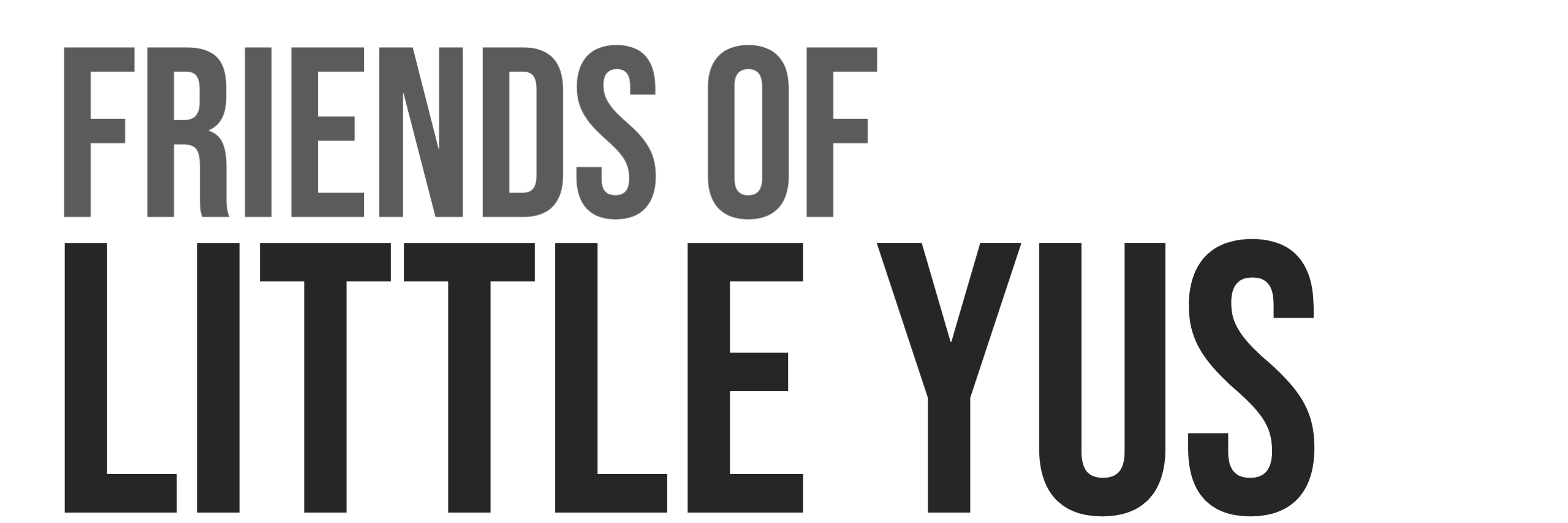What’s in the Box
Standard Version
- Relay@home processor assembled with case
- Raspberry Pi 4
- Broadcom BCM2711, Quad Core Cortex-A72 (ARM v8) 64-bit SoC @ 1.5GHz
- 4GB LPDDR4-3200 SDRAM
- Raspberry Pi 4
- 64GB SD card with blockchain Relay software installed
- Backup 64GB SD card with blockchain Relay software installed
- 5V USB-C Power Supply
- Ethernet cable
Pro Version
- Relay@home processor assembled with case
- Raspberry Pi 4
- Broadcom BCM2711, Quad Core Cortex-A72 (ARM v8) 64-bit SoC @ 1.5GHz
- 4GB LPDDR4-3200 SDRAM
- Raspberry Pi 4
- 120GB SSD with blockchain Relay software installed
- USB3->SATA Adapter Cable
- 5V USB-C Power Supply
- Ethernet cable
Setup Guide
This guide will provide details on setting up your Relay@home node for the ARK Public Network(APN) or Compendia blockchain. Most of the setup is common for both networks. The setup is identical for the Standard and Pro versions.
What You Will Need
- High speed internet and Administrator access to your home router to configure port forwarding.
- Your Internet Service Provider(ISP) will need to allow port forwarding. Some ISPs may not allow this.
- Available ethernet port on your ISP provided modem/router or your own router/switch
- Windows, MAC, or Linux computer for updating and configuring your Relay@Home.
If you do not have admin access to your router to forward ports then your Relay will not be able to create peer to peer communication with other nodes on the network and will not function correctly.
1. Connect Hardware
- Connect ethernet cable to Relay@Home
- Connect ethernet cable to your router/switch
- Connect 5V USB-C power cable to Relay@home and power outlet
Your Relay@Home should now be powered and starting to boot up.
There are 2 LEDs below the ethernet connector on the Relay@Home.
- Orange LED should be ON
- Green LED should be flickering
These LEDs indicate that the system has powered on and there is ethernet communication with your router.
2. Determine IP address
In order to setup and administer your Relay@Home you first need to find it’s local IP address on your network.
Use your favorite method to find its IP address. You can find it in your router’s settings or with an app like Fing that scans your subnet.
If you have a router that automatically adds the hostnames of the devices on the local network to its IP records, you might be able to just use the hostname (example: ark-relay) without needing to find its IP address manually.
Here is an example from the dashboard of my ISP provided modem/router. Here you can see the IP address of 1 online Ark Relay and a listing for a second Ark Relay that is currently offline.
3. Determine MAC address of your Relay
Use your favorite method to find the MAC address. I like the app Fing as in addition to displaying IP addresses it will also show details like MAC address and can be used to check for open ports.
You can also use ARP on Windows, MAC, and Linux.
- Open command window/terminal and ping the IP address of your Relay.
ping 192.168.1.81 - You should get a response similar to:

- Use the following ARP command to get a list of the MAC addresses of all the devices on your network.
arp -a - You should get a response similar to:

3. Configure DHCP Reservation
The locally IP address of your Relay@Home may change over time if your router or relay is rebooted. Prior to configuring Port Forwarding it is best to reserve a permanent local address.
In the advanced setting of your router look for DHCP Reservation settings. It will look something like this. Select the MAC address and IP address of your relay and save.
4. Configure DMZ or Port Forwarding
Your relay is able to download blocks using standard internet port 80 however to make your relay discoverable to other relays and forging nodes you will need to open up some additional ports on your home router. This is a requirement in order to operate correctly.
Option 1: Use DMZ hosting
DMZ hosting enables a LAN device to use the modem’s WAN IP address as its own. DMZ places the device outside the router’s firewall so you always need to be carefull with this.
The Relay@Home includes a software firewall so one option is to configure the relay to use DMZ hosting. This will also isolate the Relay from the rest of your network.
Look for the DMZ Hosting option in our modem/router and select the relay’s IP address. It may look something like this.
Option 2: Use Port Forwarding
An alternative to DMZ hosting is to open up the required ports on the router’s firewall and direct to the Relay.
Note that Ark and Compendia blockchains use different ports.
The Peer to Peer Communication ports are required. The Socket port is used for communicating with our custom performance monitoring platform. This port is not required for normal Relay operation.
ARK Relay Ports
Peer to Peer Communication = Port 4001
API Communication = Port 4003
Compendia Relay Ports
Peer to Peer Communication = Port 4444
API Communication = Port 4403
The Port Forwarding configuration in your router should like similar to the screenshot below. In this case port 4001 has been forwarded to local IP address 192.168.1.81.

5. Verify Relay Operation
If the configuration of DHCP and Port forwarding / DMZ has been completed correctly then your Relay@Home should be operating and communicating with other peers on the network. To verify and monitor operation please see Relay@Home User Guide document.