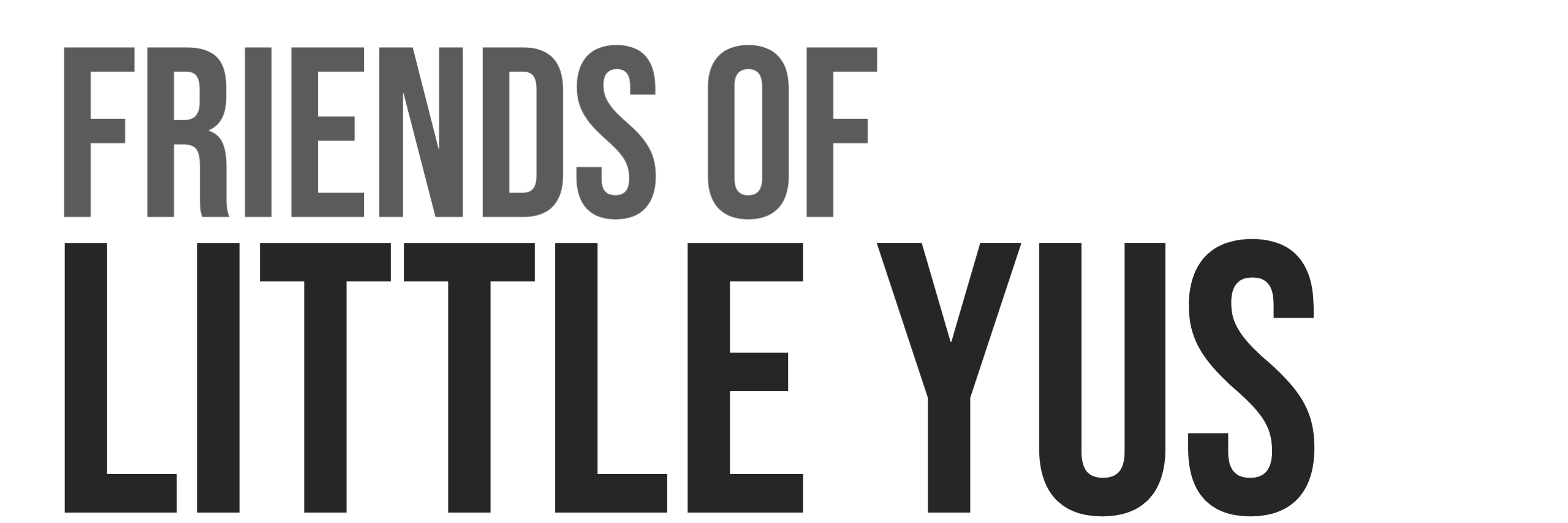The Solar Desktop Wallet makes your cryptographic keys available for message signing. Signing a message is useful in a situation where you need to prove you are in control of a specific address or to prove the authenticity of some data. The wallet will also allow you to verify a message received from another person. The wallet uses Schnorr Algorithm for signing.
This guide assumes you already have a wallet created.
Sign a Message
- Press the Sign button under the Sign tab

- Enter your message
- Enter your 12 word Passphrase or Password depending on how your wallet is stored

- Press the Sign Button to generate signature

Verify a Message
To verify a message from another wallet you need the following:
- Other wallet’s Public Key (Not private key!)
- The public key of a wallet is not the same as the address. The address is a shorter hashed version of the longer public key.
- Message
- Signature
You can view the wallet’s public key by clicking the key icon next to your wallet’s address in the desktop wallet or explorer.
Verify Message
- Press the Verify button under the Sign tab

- Enter the Message
- Enter the Public Key
- Enter the Signature
- Press the Verify Button to check signature