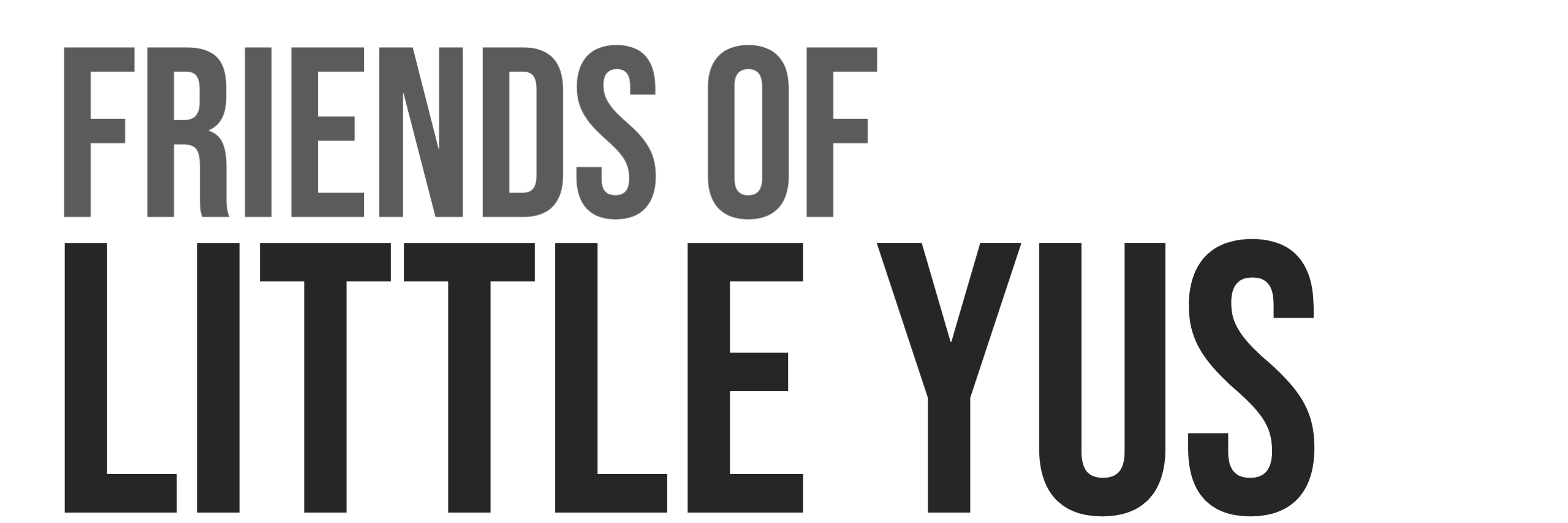This guide shows you the basics of configuring overclocking of the Raspberry Pi4 on Ubuntu Server 21.10.
Background
Warning: Setting any overclocking parameters to values other than those used by raspi-config may set a permanent bit within the SoC, making it possible to detect that your Pi has been overclocked.
The standard CPU max frequency is 1500 MHz. Based on various test results that I have read it appears that the Raspberry Pi4 will be fairly stable up to 1950 MHz. Above this frequency you likely will experience failures. For my use I am going to be a bit safer and just set a max frequency of 1850 MHz.
NOTE: When overclocking you should absolutely have a good cooling system(heatsinks/fan) and a good quality 3.5A power supply.
Configure Clockrate
- open configuration file
sudo nano /boot/firmware/config.txt - add the following lines at the end of the file.
#overclockingover_voltage=4arm_freq=1850 - reboot
Install userland vcgencmd tools.
We need this utility for some of the measurement scripts we are going to run.
- install vcgencmd
sudo apt install libraspberrypi-bin - add user to video group. If you don’t do this you will get “VCHI initialization failed” error. Replace username below with the current user.
sudo usermod -aG video username - reboot
CPU Monitor Script #1
This script will continually display the CPU temperature and clockrate.
https://gist.github.com/PhillipJacobsen/b829bdcd8f345431479ac2aa1f0de8da
- download script
wget https://gist.githubusercontent.com/PhillipJacobsen/b829bdcd8f345431479ac2aa1f0de8da/raw/e2046285bac6d4b0f95cd65b093d3d17755c479a/cpumonitor.sh - Make script executable
chmod +x cpumonitor.sh - run script
./cpumonitor.sh
CPU Monitor Script #2
https://gist.github.com/TheRemote/10bda1ac790f959210db5789f5241436
- download script
wget https://gist.githubusercontent.com/TheRemote/10bda1ac790f959210db5789f5241436/raw/179f57bee535eadcf1d56e28d587e5d9fc3460bb/measurepi.sh - Make script executable
chmod +x measurepi.sh - run script
./measurepi.sh
Simple CPU Speed Monitor
This will print the current CPU speed every 1 second.watch -n 1 cat /sys/devices/system/cpu/cpu0/cpufreq/scaling_cur_freq
Read the max CPU setting you configured in config.txt
vcgencmd get_config arm_freq
Get the current CPU frequency along with the minimum and maximum frequencies.
cat /sys/devices/system/cpu/cpu0/cpufreq/scaling_cur_freq
cat /sys/devices/system/cpu/cpu0/cpufreq/scaling_min_freq
cat /sys/devices/system/cpu/cpu0/cpufreq/scaling_max_freq
References
https://qengineering.eu/overclocking-the-raspberry-pi-4.html
https://www.raspberrypi.org/documentation/configuration/config-txt/overclocking.md
https://www.seeedstudio.com/blog/2020/02/12/how-to-safely-overclock-your-raspberry-pi-4-to-2-147ghz/